$ .../bin/jboss-cli.shStart the Wildfly CLI
Besides editing the configuration by hand, you also have the option of changing the configuration by issuing commands via the jboss-cli tool. CLI allows you to configure servers locally or remotely. And it is especially useful when combined with scripting.
To start the Wildfly CLI, you need to run jboss-cli.
> ...\bin\jboss-cli.batThis will bring you to a prompt like this:
[disconnected /]If you wish to execute commands on a running server, you will first
execute the connect command.
[disconnected /] connect
connect
[standalone@localhost:9990 /]You may be thinking to yourself, "I didn’t enter in any username or password!". If you run jboss-cli on the same machine
as your running standalone server or domain controller and your account has appropriate file permissions, you do not have
to setup or enter in a admin username and password. See the WildFly 10 Documentation
for more details on how to make things more secure if you are uncomfortable with that setup.
CLI Embedded Mode
If you do happen to be on the same machine as your standalone server and you want to
issue commands while the server is not active, you can embed the server into CLI and make
changes in a special mode that disallows incoming requests. To do this, first
execute the embed command with the config file you wish to change.
[disconnected /] embed-server --server-config=standalone.xml
[standalone@embedded /]CLI GUI Mode
The CLI can also run in GUI mode. GUI mode launches a Swing application that allows you to graphically view and edit the entire management model of a running server. GUI mode is especially useful when you need help formatting your CLI commands and learning about the options available. The GUI can also retrieve server logs from a local or remote server.
$ .../bin/jboss-cli.sh --guiNote: to connect to a remote server, you pass the --connect option as well.
Use the --help option for more details.
After launching GUI mode, you will probably want to scroll down to find the node,
subsystem=keycloak-server. If you right-click on the node and click
Explore subsystem=keycloak-server, you will get a new tab that shows only
the keycloak-server subsystem.
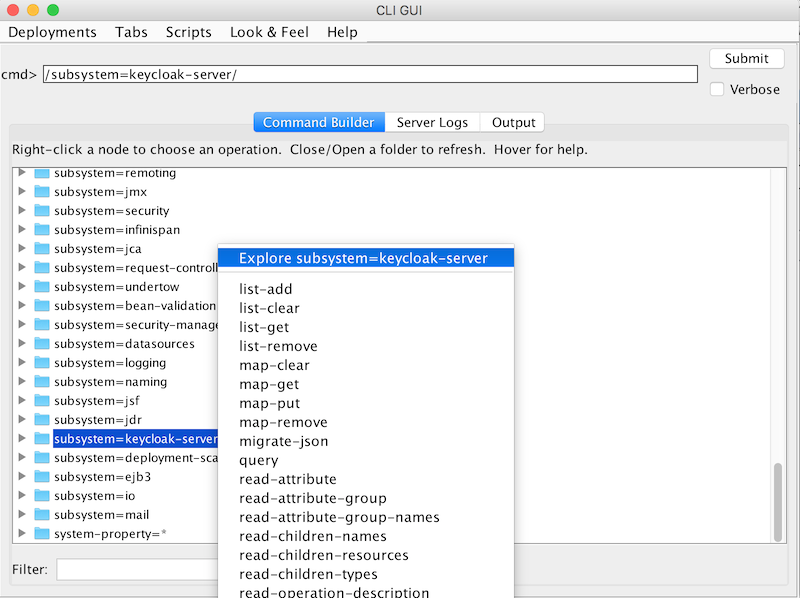
CLI Scripting
The CLI has extensive scripting capabilities. A script is just a text file with CLI commands in it. Consider a simple script that turns off theme and template caching.
/subsystem=keycloak-server/theme=defaults/:write-attribute(name=cacheThemes,value=false)
/subsystem=keycloak-server/theme=defaults/:write-attribute(name=cacheTemplates,value=false)To execute the script, I can follow the Scripts menu in CLI GUI, or execute the
script from the command line as follows:
$ .../bin/jboss-cli.sh --file=turn-off-caching.cli