User Credentials
When viewing a user if you go to the Credentials tab you can manage a user’s credentials.
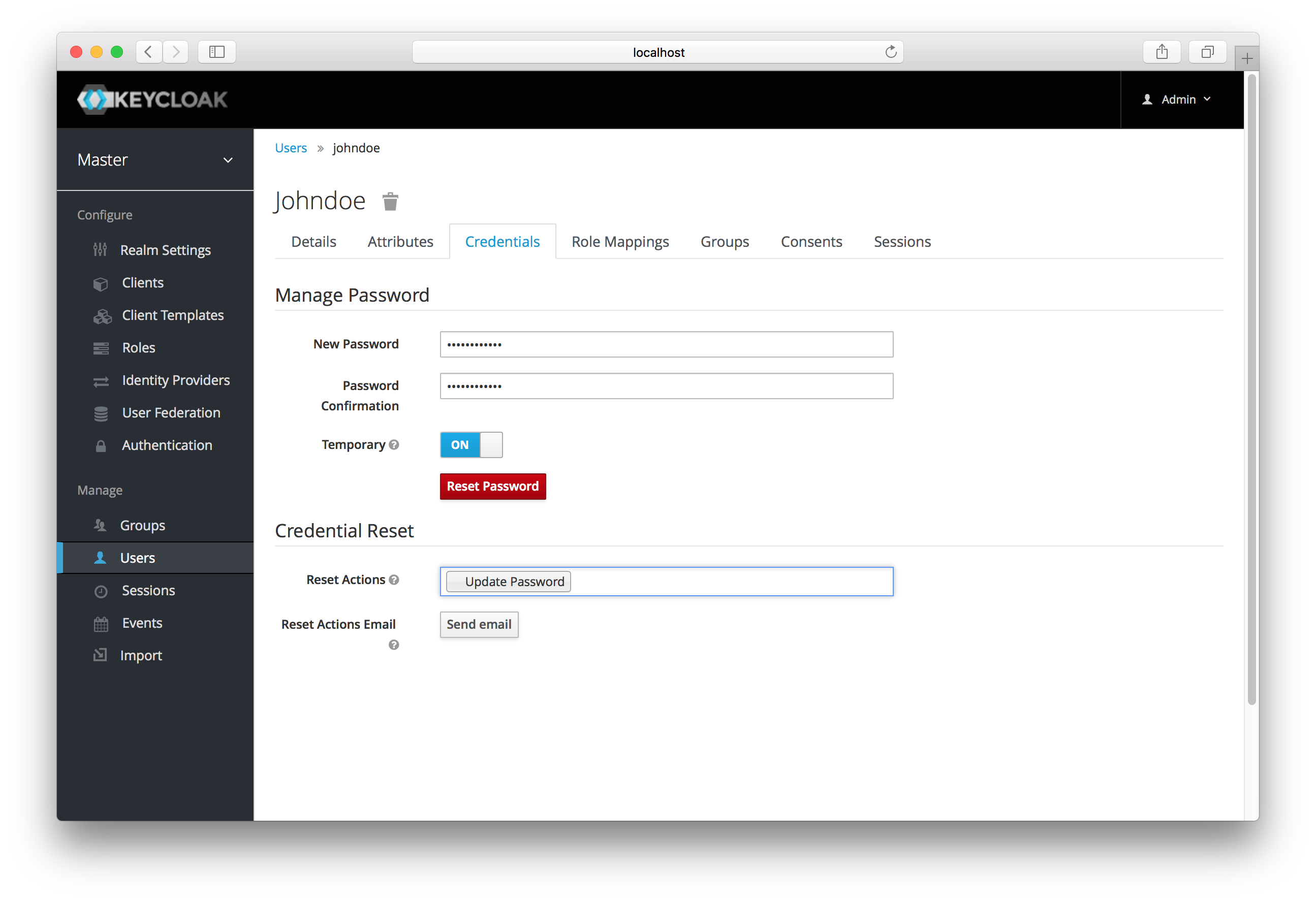
Changing Passwords
To change a user’s password, type in a new one. A Reset Password button will show up that you click after you’ve typed everything in.
If the Temporary switch is on, this new password can only be used once and the user will be asked to change their password after they have
logged in.
Alternatively, if you have email set up, you can send an email to the user that asks
them to reset their password. Choose Update Password from the Reset Actions list box and click Send Email. You can optionally
set the validity of the e-mail link which defaults to the one preset in Tokens tab in the realm settings.
The sent email contains a link that will bring the user to the update password screen.
Changing OTPs
You cannot configure One-Time Passwords for a specific user within the Admin Console. This is the responsibility of the user.
If the user has lost their OTP generator all you can do is disable OTP for them on the Credentials tab.
If OTP is optional in your realm, the user will have to go to the User Account Management service to re-configure a new
OTP generator. If OTP is required, then the user will be asked to re-configure a new OTP generator when they log in.
Like passwords, you can alternatively send an email to the user that will ask them to reset their OTP generator. Choose
Configure OTP in the Reset Actions list box and click the Send Email button. The sent email
contains a link that will bring the user to the OTP setup screen.