Creating a New User
To create a new user in the demo realm as well as a temporary password for that account, complete the following steps:
-
In the left menu bar click Users. The user list page opens.
Users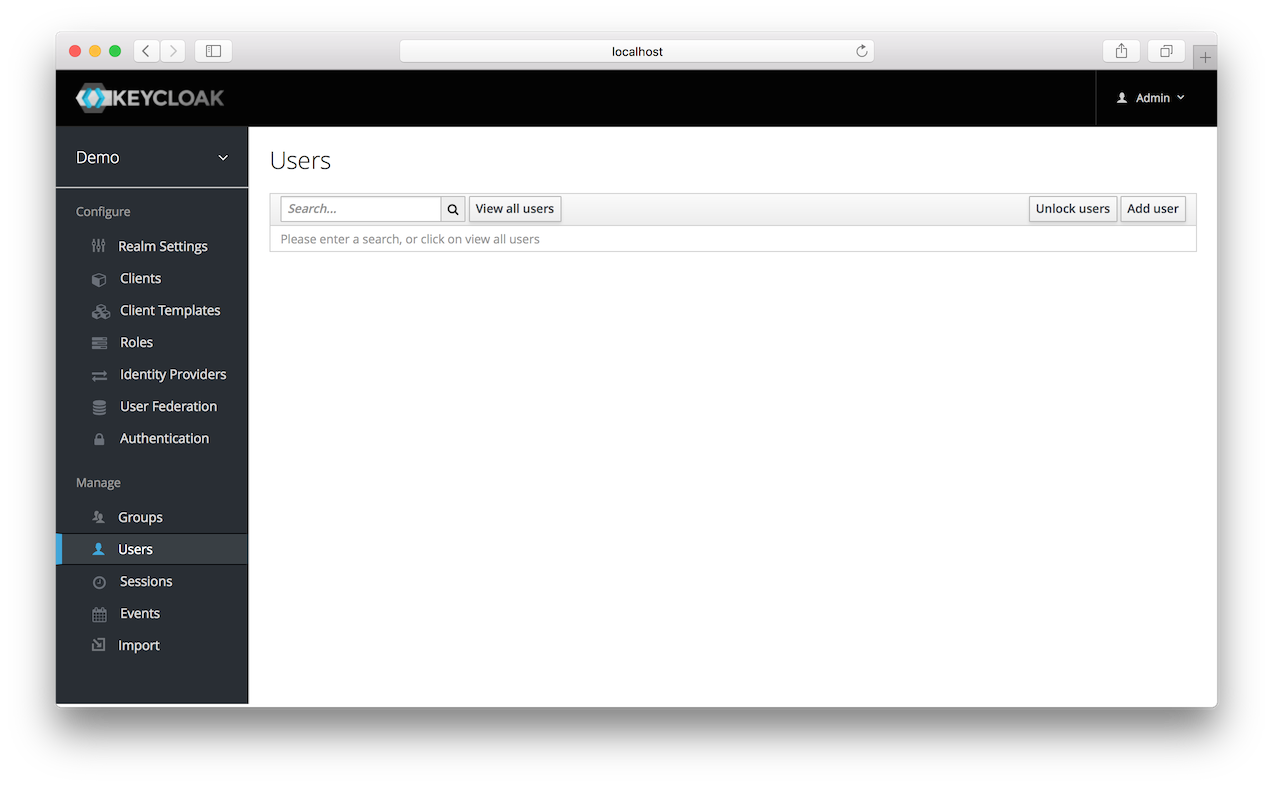
-
On the right side of the empty user list, click Add User.
Add User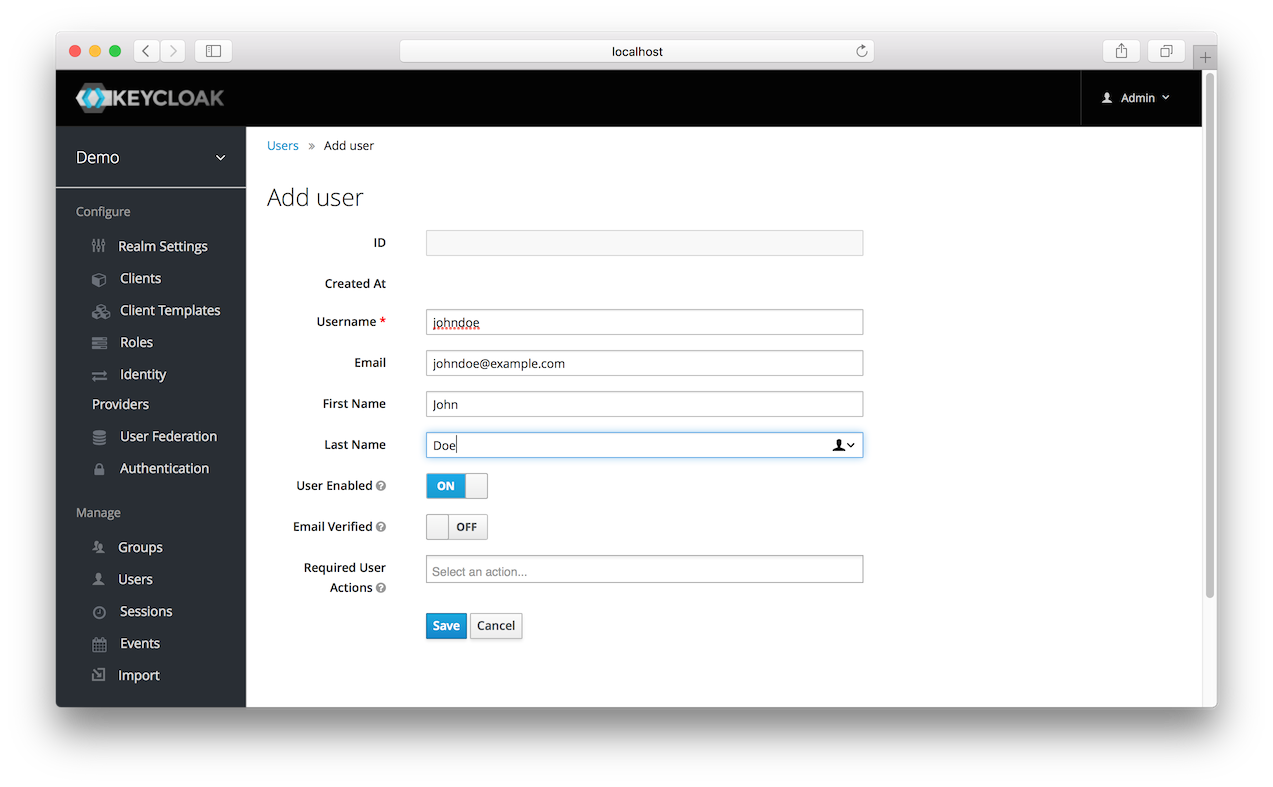
-
The only required field is
Username. When you are finished, click Save. The management page for your new user opens. -
The next step is to define a temporary password for your new user. Click the Credentials tab.
Set Temporary Password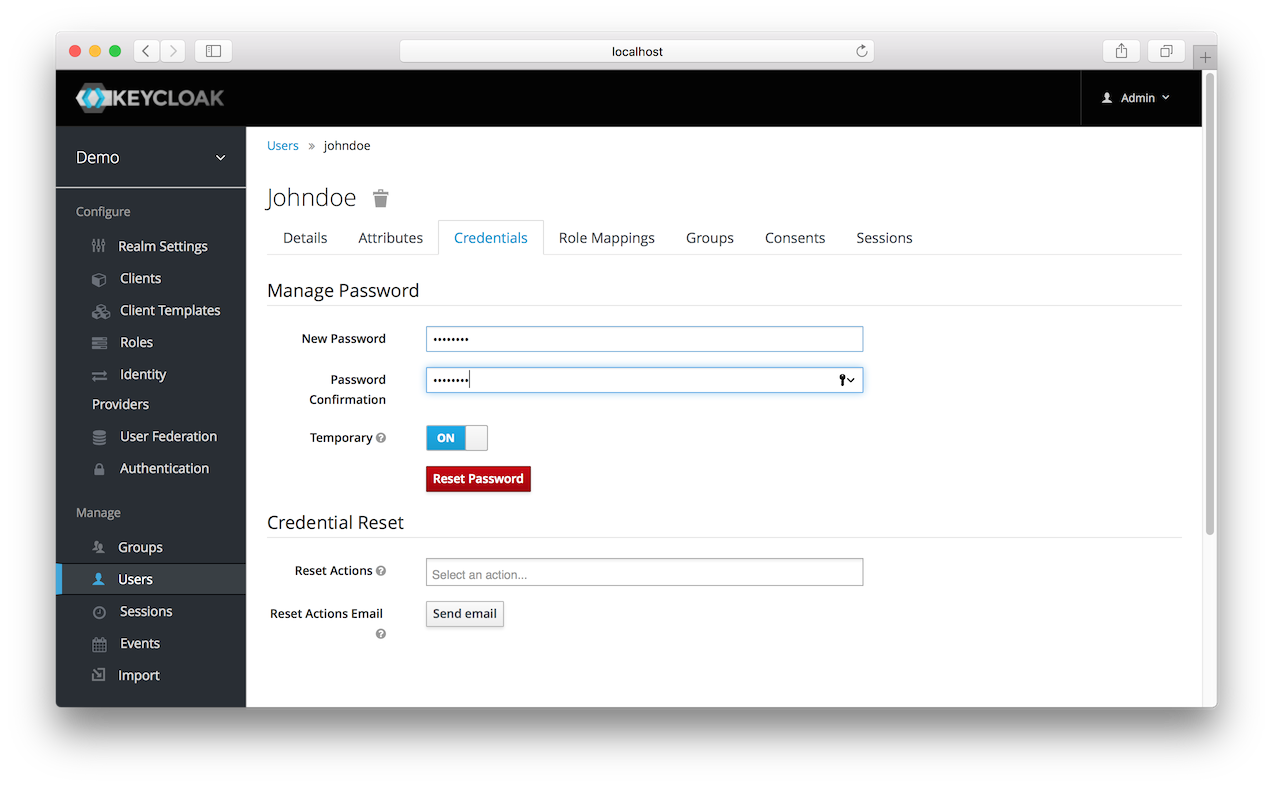
-
Type a new password and confirm it. A red Reset Password button is displayed.
-
Click Reset Password to reset the user password to the new one you specified.
|
Note
|
This password is temporary and the user will be required to change it after first login. You can make it permanent by flipping the Temporary switch from On to Off before clicking Reset Password. |