Forgot Password
If you enable it, users are able to reset their credentials if they forget their password or lose their OTP generator.
Go to the Realm Settings left menu item, and click on the Login tab. Switch on the Forgot Password switch.
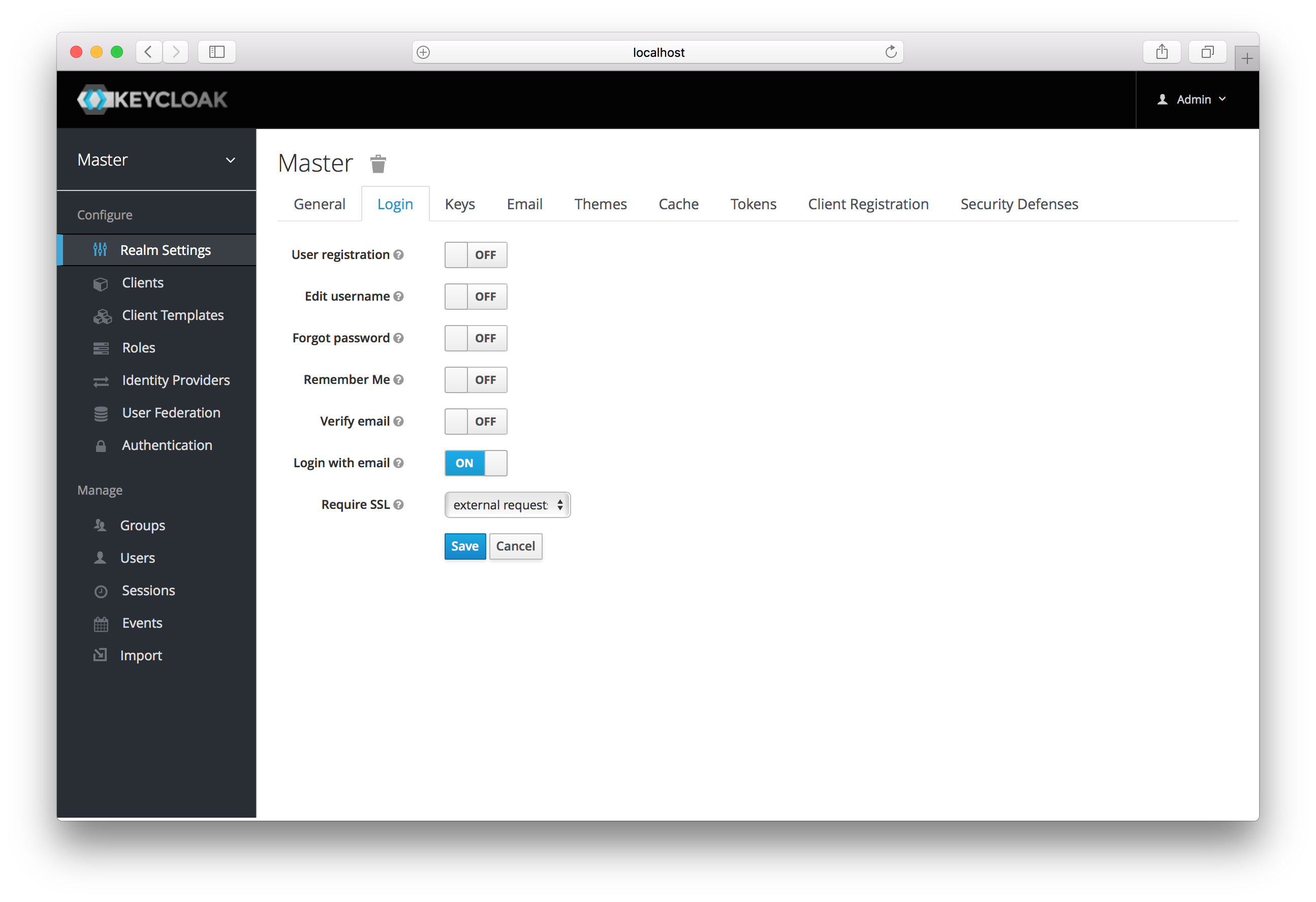
A forgot password link will now show up on your login pages.
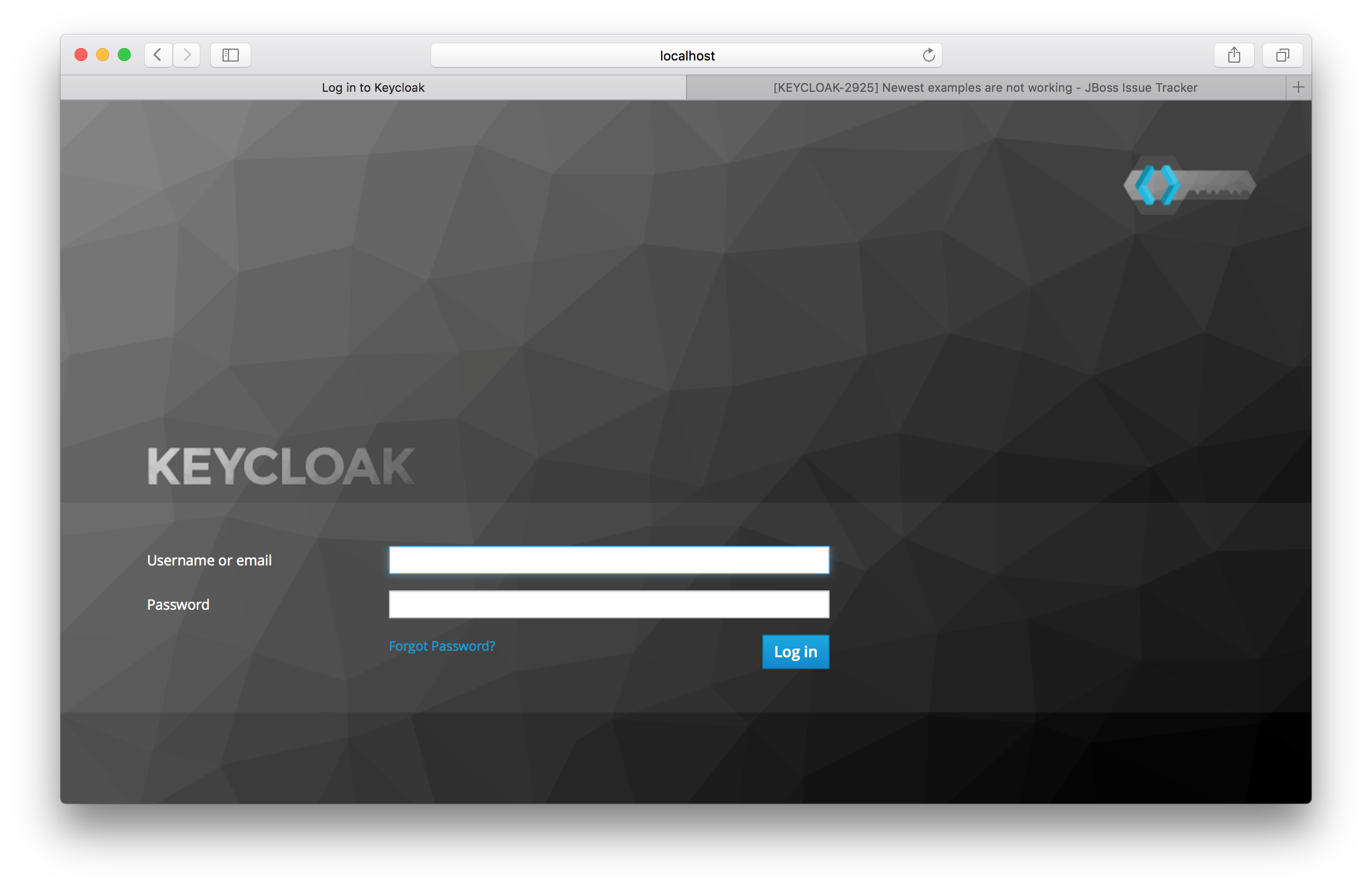
Clicking on this link will bring the user to a page where they can enter in their username or email and receive an email with a link to reset their credentials.
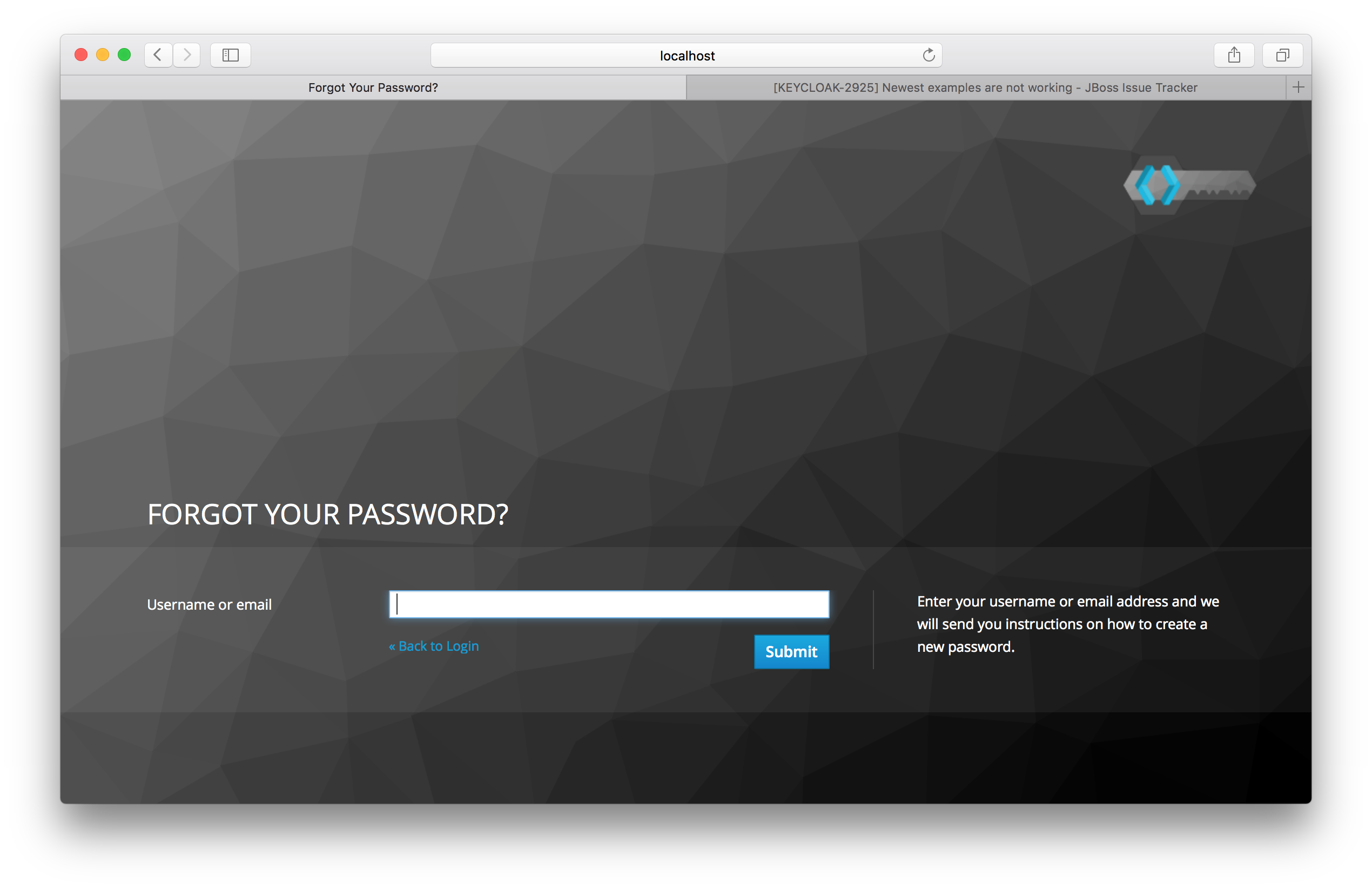
The text sent in the email is completely configurable. You just need to extend or edit the theme associated with it. See the Server Development for more information.
When the user clicks on the email link, they will be asked to update their password, and, if they have an OTP generator
set up, they will also be asked to reconfigure this as well. Depending on the security requirements of your organization
you may not want users to be able to reset their OTP generator through email. You can change this behavior by
going to the Authentication left menu item, clicking on the Flows tab, and selecting the Reset Credentials flow:
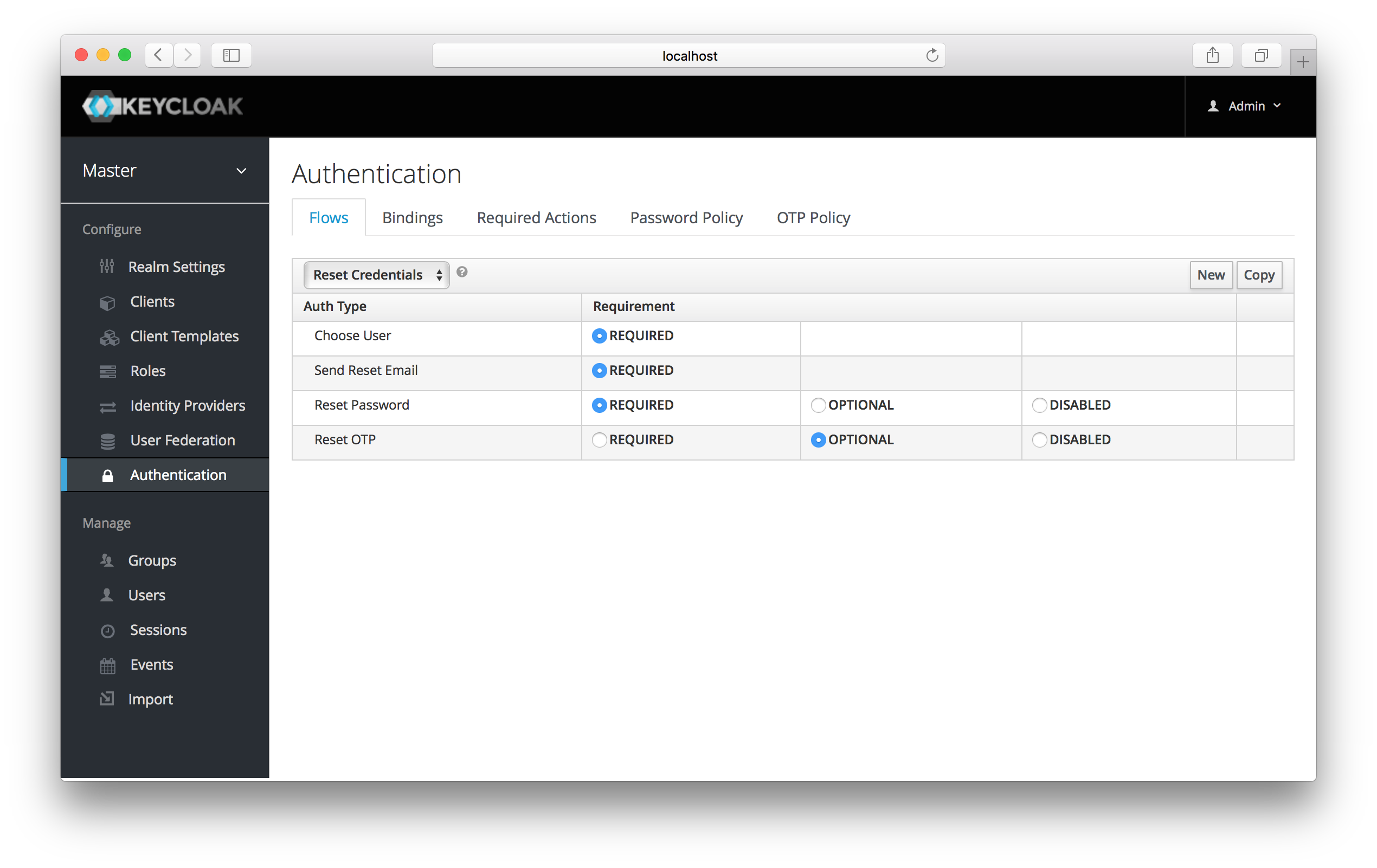
If you do not want OTP reset, then just chose the disabled radio button to the right of Reset OTP.