Email Settings
Keycloak sends emails to users to verify their email address, when they forget their passwords, or when an admin needs to
receive notifications about a server event.
To enable Keycloak to send emails you need to provide Keycloak with your SMTP server settings.
This is configured per realm. Go to the Realm Settings left menu
item and click the Email tab.
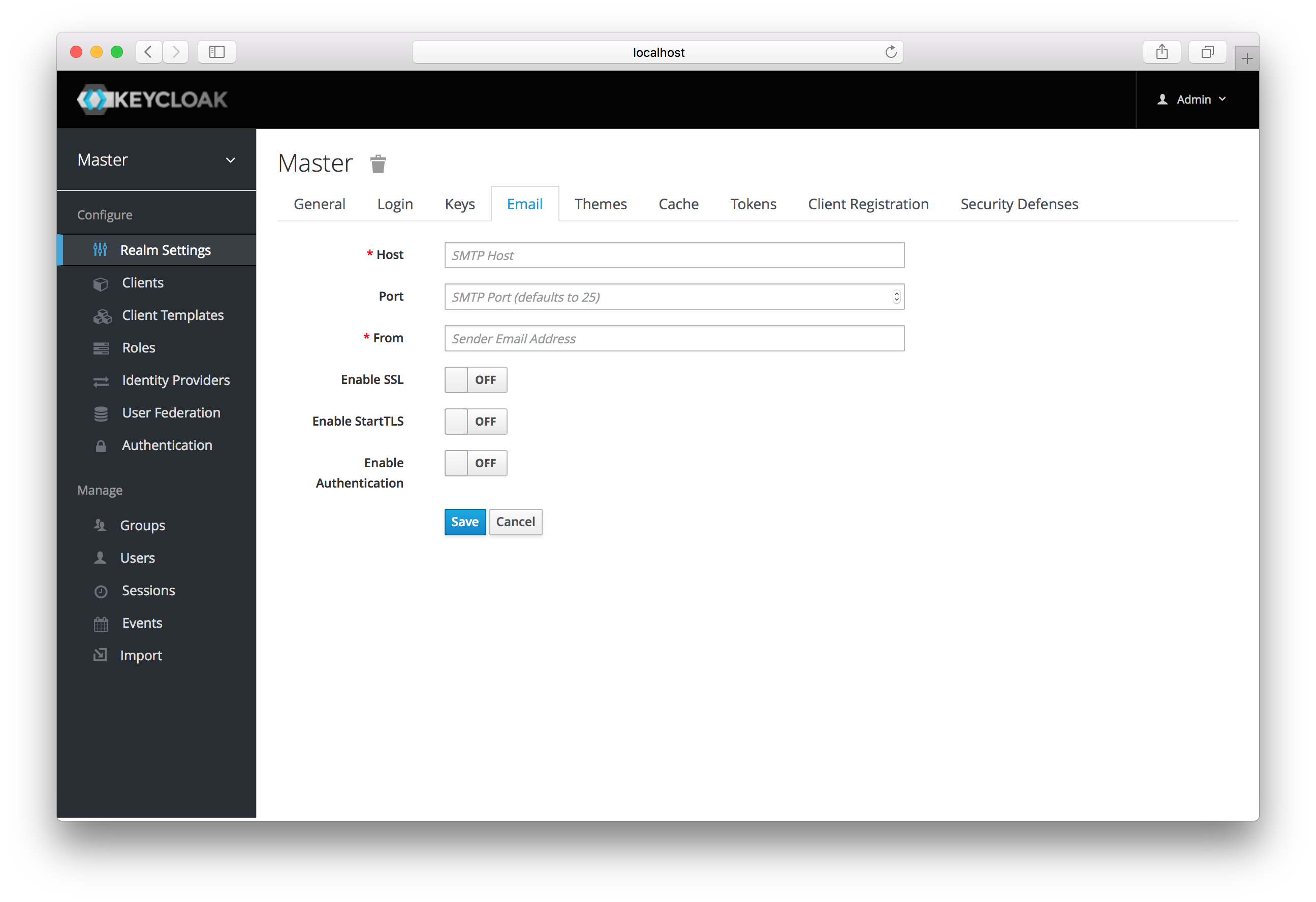
- Host
-
Hostdenotes the SMTP server hostname used for sending emails. - Port
-
Portdenotes the SMTP server port. - From
-
Fromdenotes the address used for theFromSMTP-Header for the emails sent. - From Display Name
-
From Display Nameallows to configure an user friendly email address aliases (optional). If not set the plainFromemail address will be displayed in email clients. - Reply To
-
Reply Todenotes the address used for theReply-ToSMTP-Header for the mails sent (optional). If not set the plainFromemail address will be used. - Reply To Display Name
-
Reply To Display Nameallows to configure an user friendly email address aliases (optional). If not set the plainReply Toemail address will be displayed. - Envelope From
-
Envelope Fromdenotes the Bounce Address used for theReturn-PathSMTP-Header for the mails sent (optional).
As emails are used for recovering usernames and passwords it’s recommended to use SSL or TLS, especially if the SMTP server is on an external network.
To enable SSL click on Enable SSL or to enable TLS click on Enable TLS.
You will most likely also need to change the Port (the default port for SSL/TLS is 465).
If your SMTP server requires authentication click on Enable Authentication and insert the Username and Password.